- Rugby Toolbox
- Resources & Education
- Learn more
- Articles
- Add a Website to iPhone or Android Screen
Add a Website to iPhone or Android Screen
Sick of typing in RugbyToolbox to find your favourite drills or activities? Then follow this process to create a button and view your favourite website as if its an app.
APPLE PHONE
1. Open Safari and head to a website you want to pin to the Home Screen to get started.
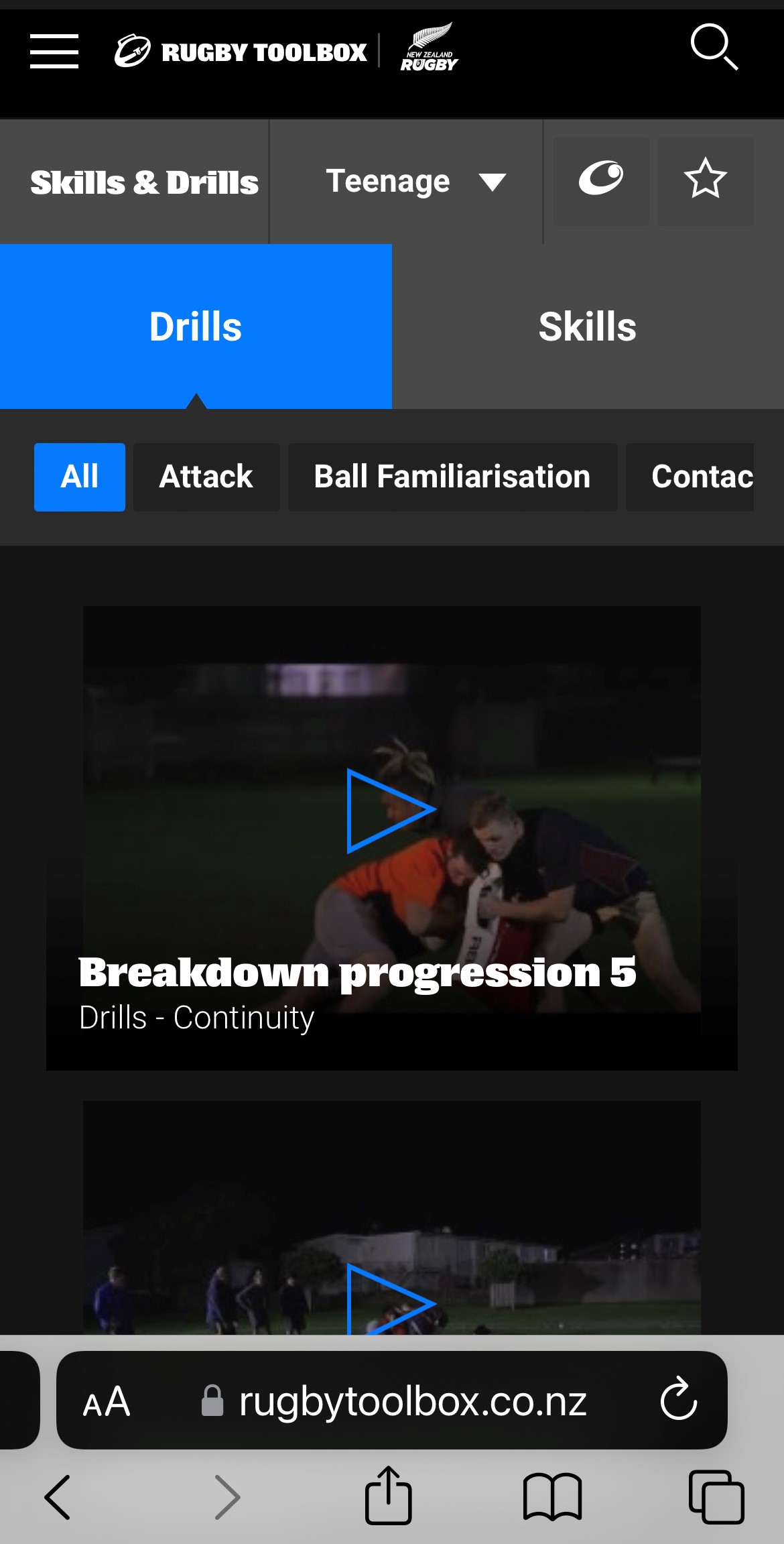
2. Then tap the Share icon at the bottom. Then tap Add to Home Screen from the menu.
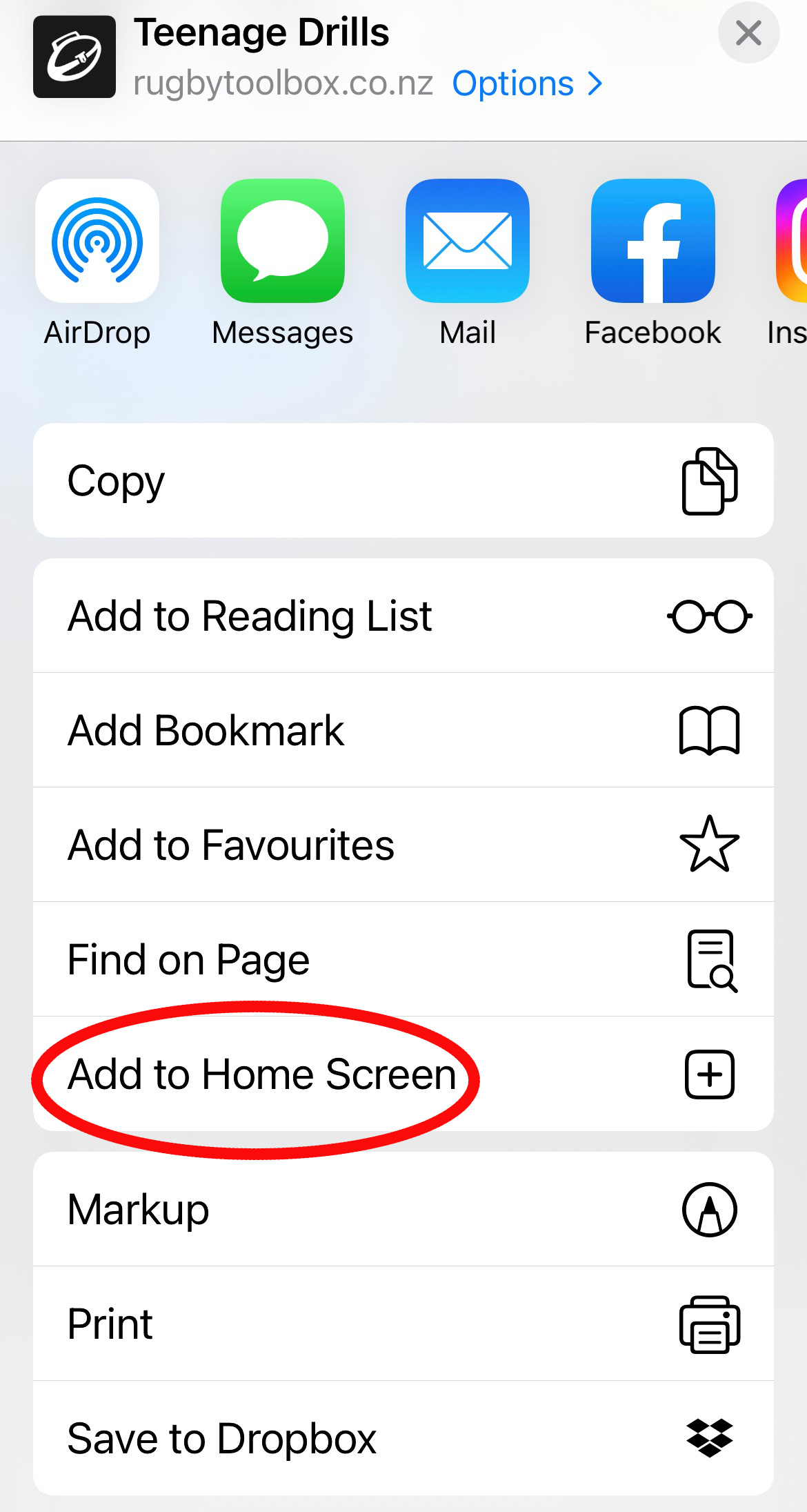
3. Next, type in a name for your shortcut and then tap the Add button. The website icon will be displayed as a shortcut on the home screen — just like an app. When you tap the shortcut, it will open to that page in Safari.

ANDROID
1. Launch “Chrome” app.
2. Open the website or web page you want to pin to your home screen.
3. Tap the menu icon (3 dots in upper right-hand corner) and tap Add to homescreen.
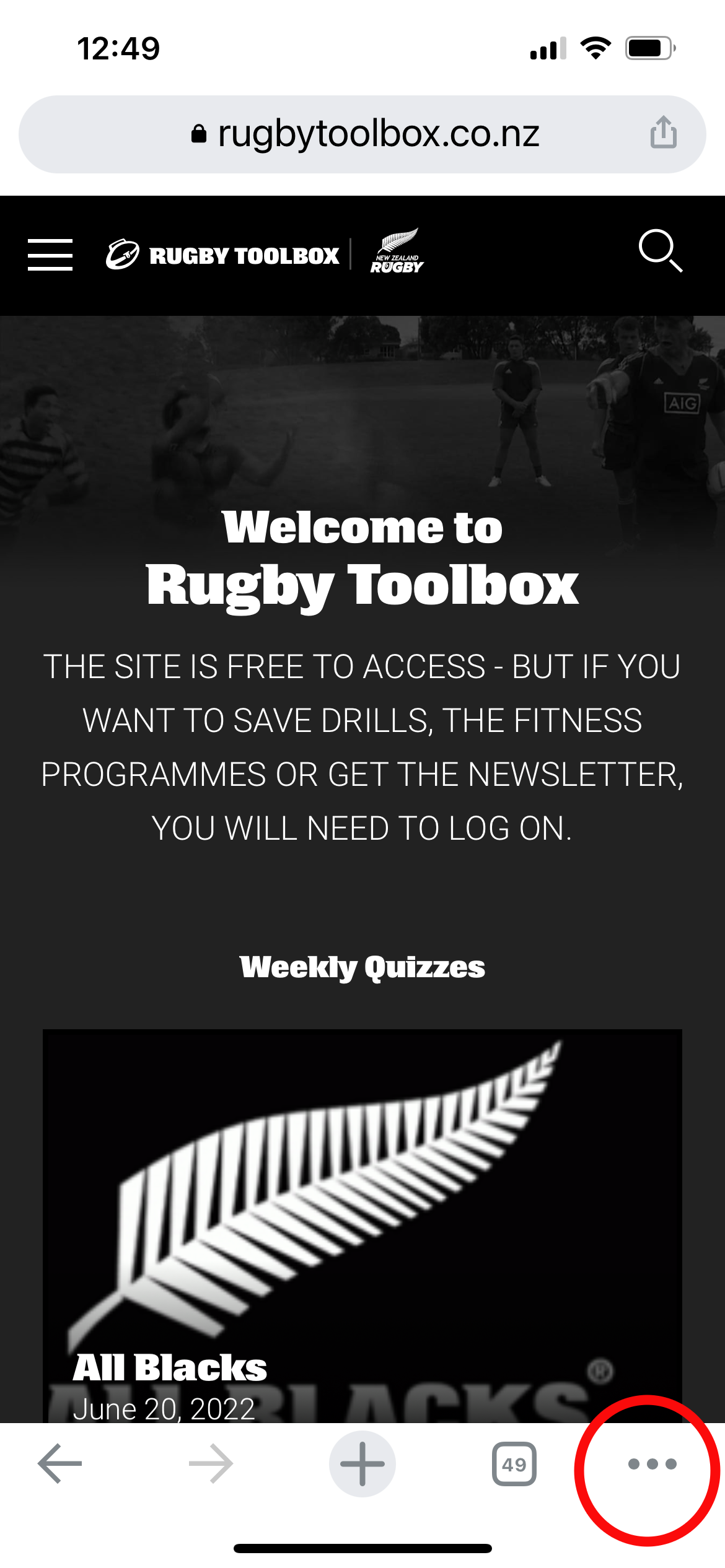
4. You’ll be able to enter a name for the shortcut and then Chrome will add it to your home screen.